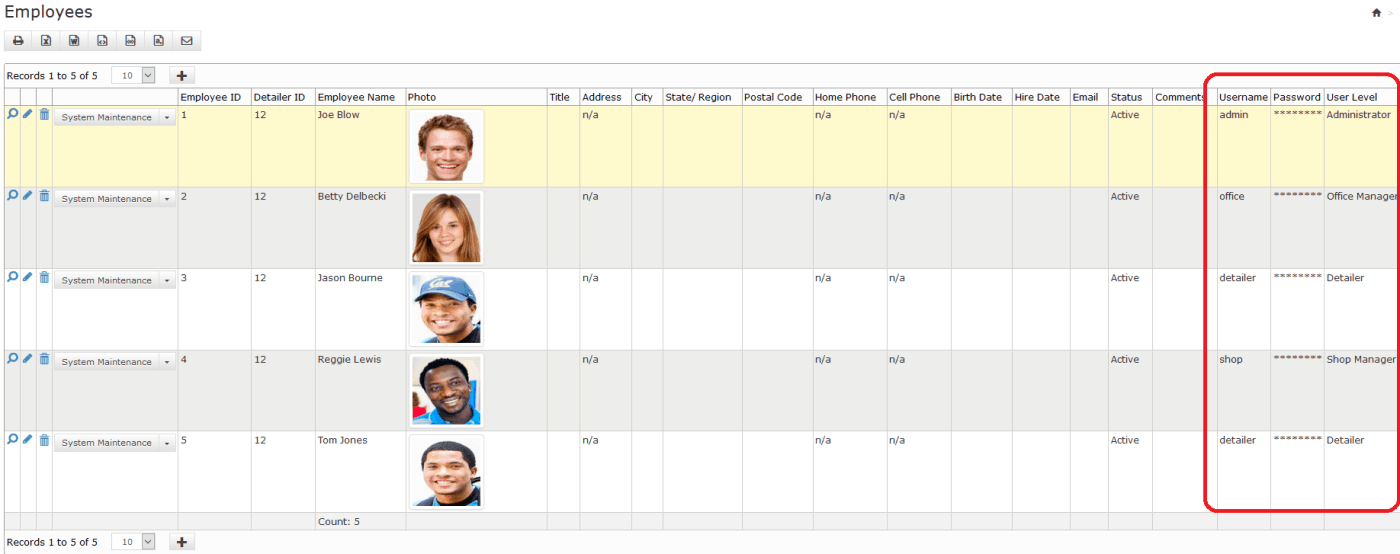
Introduction
Office On The Go (CRM) is a database management system designed exclusively for the detailing industry. It will easily track multiple clients, multiple
vehicles per client and multiple service records per vehicle. Office On The Go (CRM) will also track performance as it relates to services provided, by whom, when and where. It is easy to use and can accommodate unlimited clients, employees, vehicles and their service records. Office On The Go (CRM) is a relational database system that can be used in-house or on the go because of its mobile capabilities. A client must have vehicles assigned to it and a vehicle must have service records assign to it. There can be unlimited clients and unlimited vehicles assign to a client and unlimited services records assigned to any one vehicle under a given client.
Setting up the system requires a few fundamental procedures. So lets get started. After registering, the system will show System Maintenance. From this point on all entries added will be tied to your Company Profile.
Log in using the Administrator user and password supplied. By default you are the Super User. Now you can add
additional employees and their user/password and access level as needed.
The system has been divided into two separate areas, search/reporting (Vertical menu left) and maintenance (Horizontal menuTop). Search/Reporting allows for quick data access, reporting and exporting. While maintenance allows for manipulation of the various components listed below. Once the system is setup, posting of clients, vehicles and their related services can be done in a snap.
Icon Navigation
Icon navigation is a vital part of the system. It is important to know how to navigate the system. Clicking the previous level link will take you
to the previous screen/level. When in doubt always click on the House Icon. It will take you back to the beginning of the menu structure.
Setup Parameters
Before using the system, there are a few parameters needed to satisfy system requirements. The user should, in advance, collect and build the database tables below first. These parameters are needed when adding Clients, Vehicles, and their services. IMPORTANT. Using the Grid Add
feature, setup parameters can be established in a matter of minutes.
Note. Some parameters can be added on-the-fly if a +sign is beside the field. For example, if a certain Service was omitted when setting up the system it can be added on-the-fly while in the Services Provided add screen rather than returning to the maintenance screen to add it, thus saving time.
Wash & Wax
Interior Leather
Scratch Removal. etc.
*Required entries.
150.00
200.00. etc.
(Employees)
John Doe
Sally Smith
Ben Cooper. etc.
Electricity/water Co.
Detailing Supplies
Vehicle Maint. etc.
Login and establish yourself as Administrator and your employees access levels
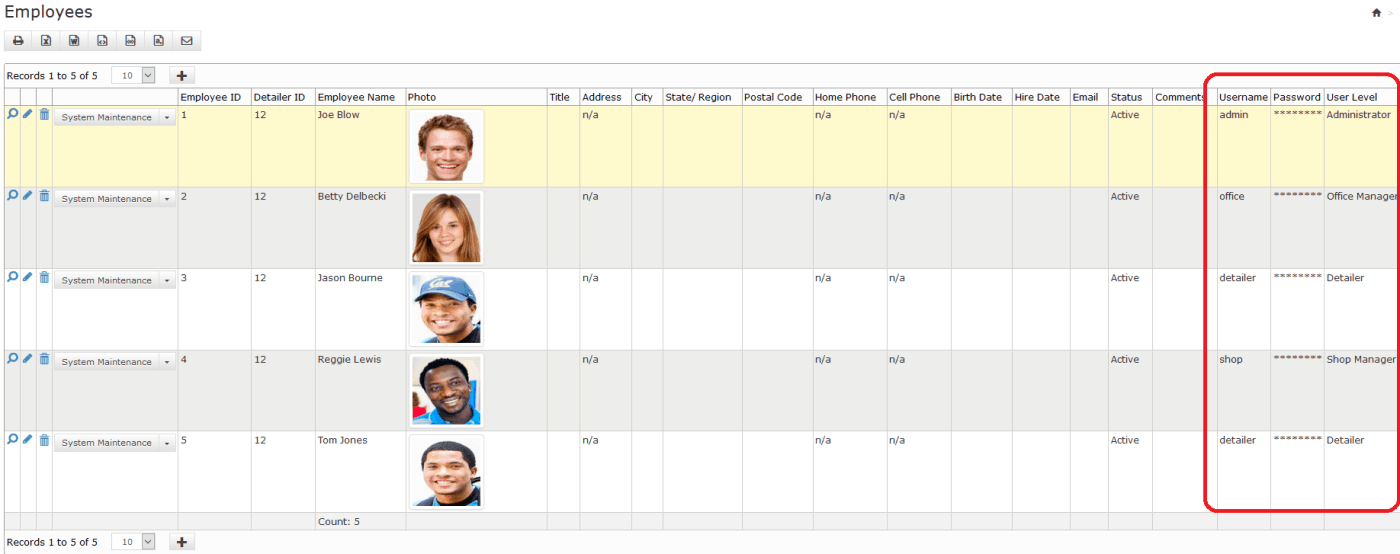
Now you are ready to add your first client after login. Click on Client Profile.
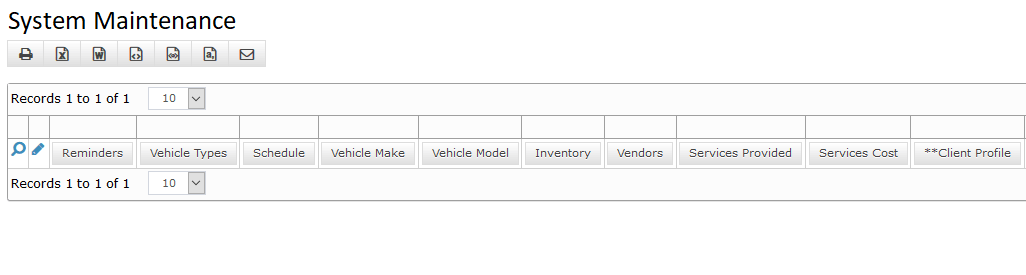
Click on the grey tab beside the record count to add a client.
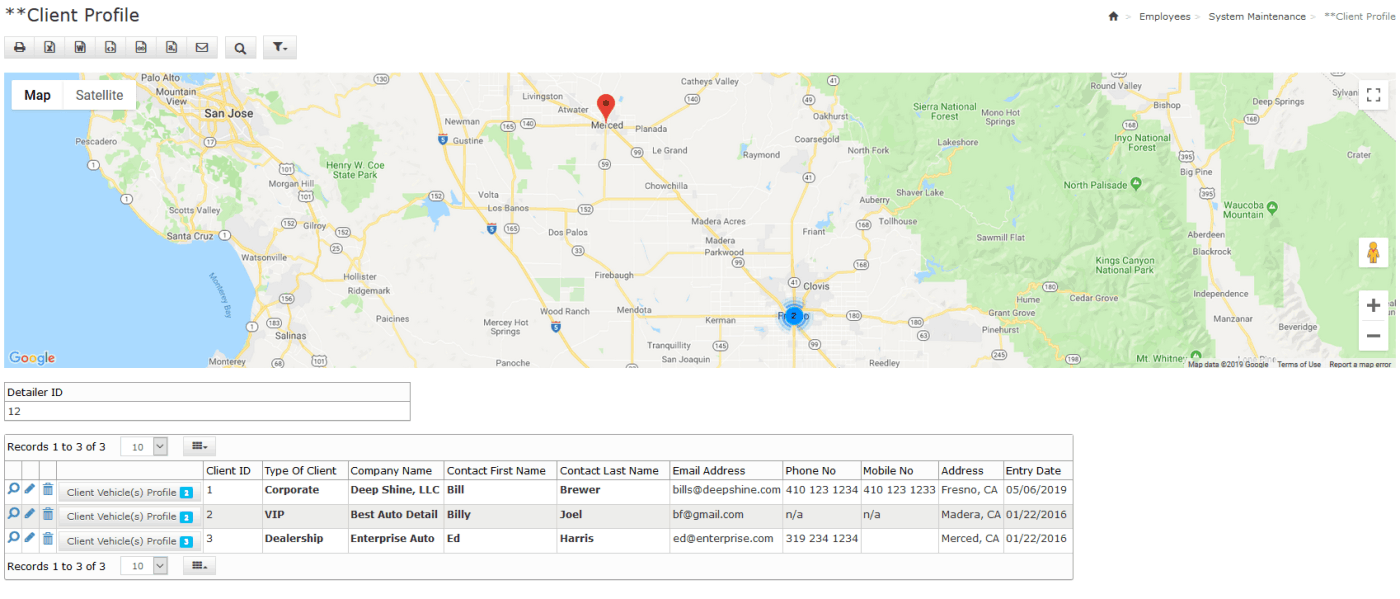
Getting Started
After signing in with your user id and password the very first record you see will represent System Maintenance. At this point, password can be modified by clicking on the edit tag at the left of the menu. Now is the time to enter those setup parameters. Add/update/delete/search are standard operating functions.
Search for clients using various search parameters. Simple search or power search can be applied. Once the client is located, all of its’ vehicles/services will be attached. Other various search criteria can be used to collect pertinent data from other areas of the system as needed.
Horizontal Menu Options (Systems Maintenance).
Expedite building your database by using Grid Adds.
Reminders
Add reminders in bulk using the Grid Add or individually as needed.
Vehicle Types
Add vehicles types in bulk using the Grid Add or individually as needed.
Schedule/Work Orders
Add schedules in bulk using the Grid Add or individually as needed.
Leads Manager
Track your leads.
Vehicle Make
Add vehicle make in bulk using the Grid Add or individually as needed.
Vehicle Model
Add vehicle models in bulk using the Grid Add or individually as needed.
Inventory
Add inventory records in bulk using the Grid Add or individually as needed.
Vendors (Expenses Tracking)
Add vendors in bulk using the Grid Add or individually as needed.
Services Provided (Income Tracking)
Add services in bulk using the Grid Add or individually as needed.
Services Cost
Add service cost in bulk using the Grid Add or individually as needed.
Allows different fee for the same service.
Employees
Add employees in bulk using the Grid Add or individually as needed.
Incident Report
Add shop incidents in bulk using the Grid Add or individually as needed.
Type of Clients
Add client types in bulk using the Grid Add or individually as needed.
Client Profile
Add client profiles in bulk using the Grid Add or individually as needed.
Vendor Types
Add vendor types in bulk using the Grid Add or individually as needed.
//////////////////////////////////////////////////////////////////////////////////////////////////////
Vertical Menu Options (Search/Reporting).
Reporting and Exporting various data on demand.
CompanyProfile
Identifies Your company and allows for password change.
Client Master List
Simple list of all your clients.
Employee Master List
Simple List of all your employees.
Performance view
Search company/employee performance using severial search criteria.
Search / Export (Income)
Easily track income by service, employee, client and period.
Export to CSV or Excel format. Accounting ready.
Search / Export (Expenses)
Easily track basic and general expenses company for any period.
Export to CSV or Excel format. Accounting ready.
Year-To-Date Service Activity
Report showing cumulative income by services.
Universal Vehicle Search
Search a vehicle using multiple search arguments without knowing the client.
Client Telephone Directory
Simple phone directory of all clients on file.
Client Email Export
Easily export client emails in preparation for a mailing campaign.
Use our Email Marketing App to maintain and send your mail campaigns.
Email Marketing Campaigns
Build email templates for your marketing campaigns.
Store your templates and email list for future campaigns.
Tips
1. Always remember to click on the main 'House Icon' for new options.
2. Keep the client address simple to allow google map to easily locate the address.
3. When sending an email to a client, do it from the System Maintenance Screen using the email Icon. Otherwise it may include unwanted screen data.